We're getting everything ready for you...
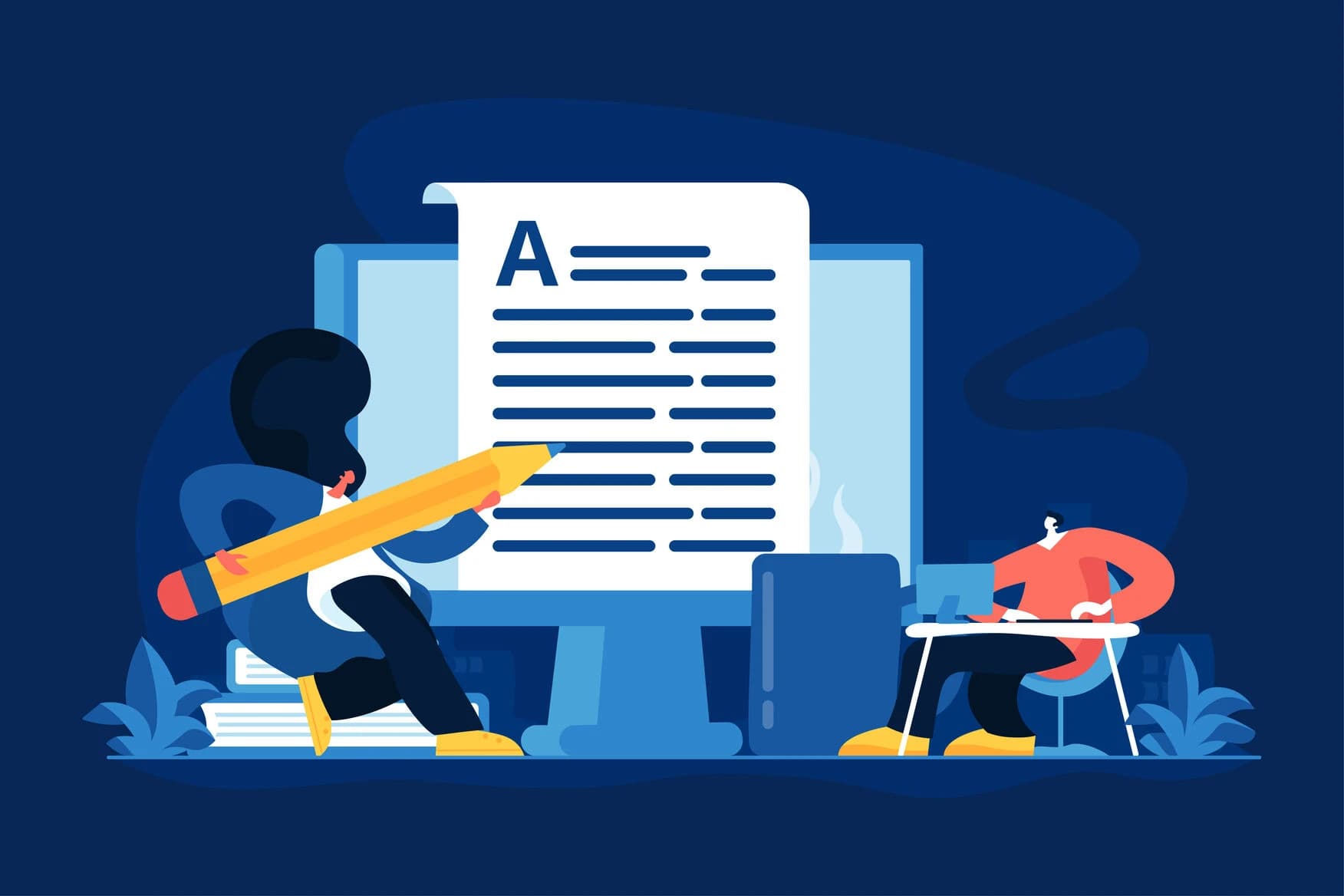
Everything has become digital, and this change has also been seen in the case of writing. Instead of pen and paper, people are using digital platforms, and Microsoft Word is one of them. But one thing is the same everywhere, which is error. When we write on paper, we make mistakeserase them, and fix them. But what if we face the same issue in Microsoft Word? Suppose you are typing something and it suddenly changes size, spacing, or even the whole layout. What will you do then? To help you out of these kinds of situations, we will go through some common problems and let you know how to fix them, without giving you any headaches.
Before you know how to fix them, you have to know why these problems accrue. If you have already learnt about the problems, then you can stay calm and solve the problems without panicking. Formatting problems in Word can pop up for lots of reasons. Maybe you copied text from a website or another file. Maybe you used different templates. Or maybe you clicked something by accident. Sometimes, Word will try to help with features like auto-correct or styles, but instead, it will make things messy.
So, here are some common formatting problems you can face in Word while working:
When you write something on paper and keep extra gaps between words, don’t you feel the words are disconnected? The same goes for Word as well. When you write and you mistakenly put extra spaces, it makes your document in Microsoft Word look uneven. And this often happens if you press the “Enter” key too many times or copy text from another source. To fix them, follow these steps:



To avoid messy formatting, you can do one thing: if you are copying text from a website or another document, then you can paste it using Ctrl + Shift + V (or Paste Options > Keep Text Only).
Ever opened a document and thought, Why does this look so messy? Well, that usually happens because sometimes you may mix up fonts or choose random text sizes. Also, it often happens when you copy content from different sources, or you accidentally change styles without noticing. There is nothing to worry about; you can fix them easily with some easy steps.



It’s better to stick with one or two fonts, as it will help you to keep your document professional.Otherwise, it will look messy, and it can be hard to read sometimes.
Messy lists making you mad? But they’re more common than you think. If you don’t properly line up your lists or bullets, then they will be messy. And you will face this kind of problem if you mix list styles or copy them from other documents. Neat bullets, neat thoughts. Keep your lists clean so your message stands out, not your formatting.


If you feel your list still looks off, then you can check for extra spaces or tabs before the bullets. And to spot them, you can use the Show/Hide button.
Sometimes pictures or tables in Microsoft Word move when you edit your document. But it can make you feel annoyed, one moment they look fine, and then suddenly you see they are jumping to another page. You can face this often with the following steps


Noticed your header or footer looks different on some pages? You’re not alone. Sometimes, headers or footers disappear, shift, or don’t match throughout the document. This usually happens when your file has extra section breaks or if certain settings were changed by mistake, like turning on “Different First Page” or “Different Odd & Even Pages.”
You might feel confused at first, but don’t worry. Once you check your section settings and make sure the headers and footers are linked correctly, it’s easy to get everything back in order. Clean, consistent pages make your document look polished and professional.



Want to avoid formatting problems later? Here are some easy steps that can help you. Following these steps makes editing easier and keeps your document looking great.
Want your document to stand out? Then you have to keep your document clean and professional. A well-formatted document is easier to read and leaves a great first impression. Whether you're working on a school report, a job resume, or a business proposal, how it looks matters just as much as what it says.
Need More Help? Still having trouble? Don’t worry, just press F1 to open Microsoft Word’s Help feature, or you can visit Microsoft’s support website for help. And if you’re still not sure what to do, just leave a comment below. We’re here to help you figure it out.



August 4, 2025

August 1, 2025


July 27, 2025