We're getting everything ready for you...
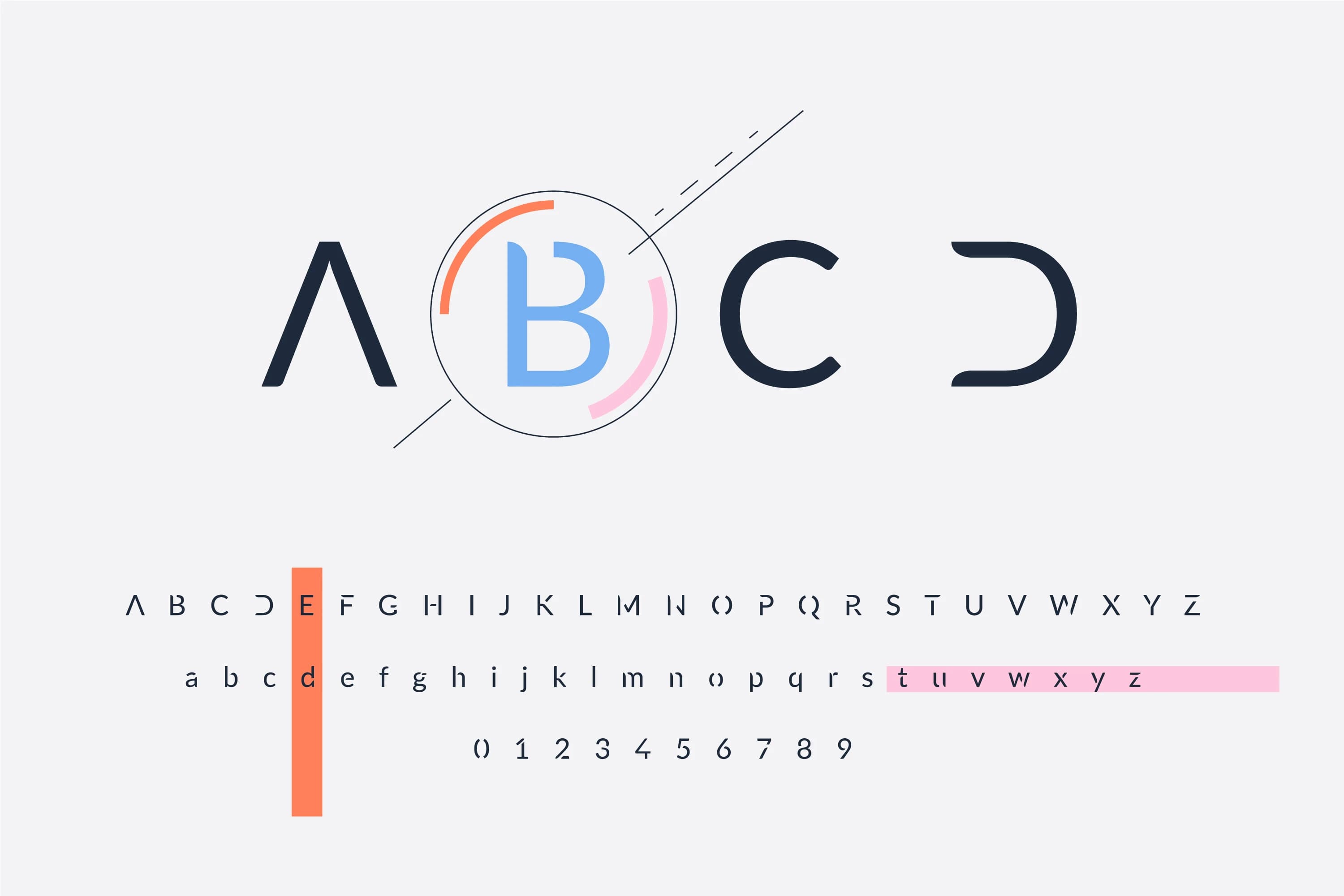
Do you want your slides to make your audience feel amazing? But worried about how to do that? Well, to create a perfect presentation, you have to choose the right fonts and colours, which will make a huge difference, because they will help your slides look perfect, improve readability, enhance clarity, and make it look like a professional one, by creating a lasting impression on your audience.
In this guide, we’ll show you some ways to choose the perfect fonts and colours. So, let’s start and make your next presentation a perfect one.
A perfect visual helps to attract more people and create a good impression, and you have to keep it in mind while making a slide. Choosing the right font and colours can make your work easier, because they are not just about looks, they will also help you share your ideas clearly and keep people interested. Here’s why they matter, explained:
Fonts give your presentation a personality. They will help you to show what your talk is about before you even speak. For example, a bold font like Helvetica feels modern, and it can be a great pick for you to share new ideas. While sharing something serious, you can use Times New Roman. Your font sets the mood, so pick one that matches your message.
Colours make your audience feel something. If you use bright colours like red or yellow, it will help to grab attention and add energy. If your preferences are soft colours like blue or green, then they will make your audience feel calm and trustworthy, and good for serious topics. For a professional one, you can choose dark colours like navy blue, which look more professional. So, choose the right one that fits your message.
A clear presentation always keeps a good impression among people. And fonts play a key role in ensuring your message is clear. Plus, each font style can express a different tone and emotion. So, try to use simple fonts so everyone can see, even from far away. Also, you can choose high-contrast colours, like white text on a dark background. Remember that clear slides help your audience follow your ideas easily.
A good presentation keeps people engaged, and a boring one loses people’s attention. And it’s your responsibility to keep your audience engaged. So, what do you have to do? Well, you can use bold fonts and bright colours to highlight key points, like facts or quotes. You can also mix fonts and colours, but try to keep it clear, and then they might feel impressed with your slide and show more interest.
Here is a step-by-step guide for choosing the perfect font for your slide:
When your audience reads your slides, they should feel that it is a well-made PowerPoint presentation. If you use fonts or weird shapes, it will be difficult to read, especially from far away. So, it's better if you use simple fonts that look clean and clear, so everyone will get your message fast. They make your slides look neat and professional, which will keep your audience focused without any confusion.
You might be familiar with sans-serif fonts. Sans serif fonts are modern fonts. Sans stands for without, which means they don’t have extra lines on letters or edges that some other fonts do. And the letters look larger and thicker, making them easy to read even from far away, and Arial is an example of this font.
But they become harder to read if used too closely in large blocks of text. That’s why designers suggest that to use them for headings, titles and captions also.
Serif fonts are fonts that have small lines in letters. They are known as classic fonts. Fonts like Times New Roman, Georgia, or Garamond are examples of serif fonts. These fonts are clear, and it will add a professional touch to your slide. Serif fonts are often used in magazines and newspapers for body text because they’re more comfortable to read.
Choosing the right font combinations is an important part of creating presentations, and it often takes time to get it right. To make it perfect, you can use two fonts to keep things clean and perfect, because if you use more fonts than your slide will look messy. Try to choose a font that is clear, like Calibri or Times New Roman, for body text so everyone can read your details easily, even from a distance. You can also test your fonts on a big screen to ensure they’re clear or not.
Before making a slide, think about the message you want to deliver to your audience, and then you can match the presentation tone with your message. So, if you want to make a professional presentation, you can use fonts like Calibri, Lato, or Times New Roman for a clear look. But for a creative one, you can use fonts like Comic Sans or handwritten-style fonts like Amatic SC.
Font size matters a lot for readability. When you are making a slide, you have to use different sizes of fonts, like for headings, you have to use a little larger than the body text. So, if you use 24– 36 pt for titles, then try to use 18–24 pt for main content. But never go below 14 pt, as it’s hard to read from a distance.
Are you confused about which fonts go well together? Then you can use tools like Google Fonts or FontPair to find the perfect combinations. Some popular pairings include:
Choosing the write colours for your presentation is the most important part to make it visually perfect. It helps to keep everyone hooked. So, here are the things you need to keep in mind while choosing the colours for your presentation.
Choosing the right colours is the perfect way to keep your audience engaged. So, you have to understand the colour theory to make things perfect for you. You can use warm colours, cool colours, or neutral colours that match your topic. Like if you choose red, which is bold, then you can use it for highlighting big points, but don’t overdo it. Blue is a calm and trustworthy colour, great for professional presentations. If you choose green, it feels fresh and natural, which is best for nature-related presentations.
Yellow is sunny and full of energy, ideal for spotlighting key ideas. Black and white? Total classics, perfect for text or backgrounds. So, select colours that match your topic, like earthy tones for a forest theme or bright pops for a creative project, to make your slides feel alive and connect with your crowd.
While choosing the colours, don’t just choose any random one. You can try 2 or 3 main colours, like you can go with blue, a soft grey, and a bright yellow. Or you can visit apps like Colours or Canva, where you can get help to find colours that look great together. A perfect palette makes your slides look clean and clear, it’s all about keeping things smooth and easy to follow.
Your text needs to stand out against the background. So, you can see high-contrast combinations like:
And try to avoid low-contrast combos like yellow text on a white background, because it’s nearly impossible to read.
Consistency is the key. And it also goes for colours as well. So, to keep the consistency, always try to use the same colours on all your slides, and you will see how it makes your presentation look neat. For example, if you use the main colour for titles, a second colour for the background, and a third colour, maybe something bright, for things you want to stand out, like buttons, icons, or key points. When your colours stay the same throughout, your slides feel more connected, and it becomes easier for your audience to follow. It also gives your presentation a clean, professional look.
Too many colours can overwhelm your audience. So, it will be a wise decision to stick to 3–5 colours max and avoid overly bright or clashing combinations.
Choosing the right font and colours for your slides doesn’t have to be complicated. Just choose a simple, readable font, use a cohesive colour palette, and always prioritise clarity and consistency. By following these tips, you’ll create slides that are visually appealing, professional, and easy for your audience to follow.
So, are you ready to design your next presentation? Experiment with different fonts and colours, test your slides, and create a slide that amazes your audiences.



August 4, 2025

August 1, 2025


July 27, 2025